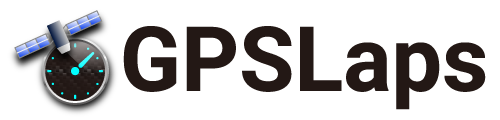Selecting “Lap Timer” from the top menu will go to the Lap Timer screen after selecting the course to be measured.
Lap timer screen (standard)
Lap timer screen in standard condition (Ver. 3, no vehicle information).
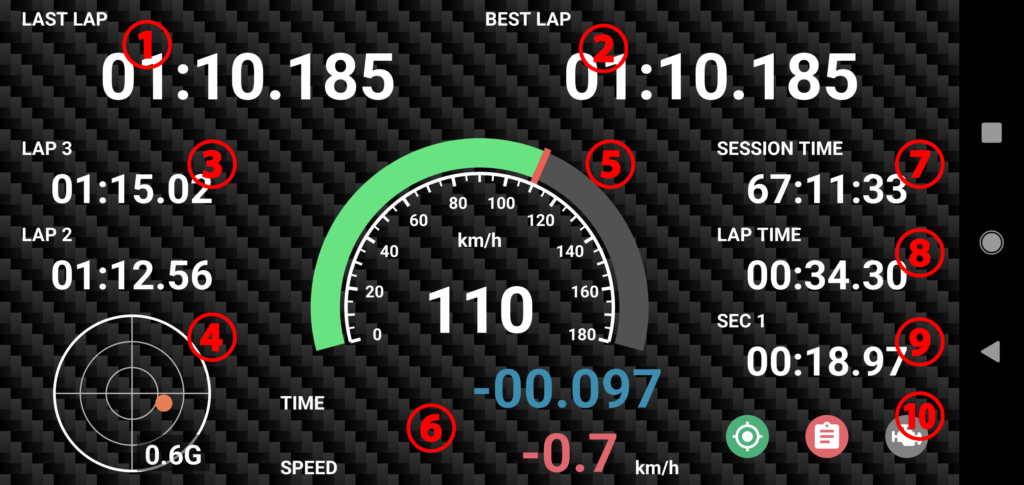
| ①Lap time | Displays the last lap time. |
| ②Best time / Target time | Displays the best lap time (or target lap time). |
| ③Laptime history | Displays the lap time history (last 2 laps). |
| ④G meter | Displays acceleration (G) in front/back and left/right. |
| ⑤Speed meter | Displays current speed. |
| ⑥Time gap / Speed gap | Displays the time and speed difference from the best lap (or target lap). |
| ⑦Session elapsed time | Displays the elapsed time from the start of measurement. |
| ⑧Lap elapsed time | Displays the elapsed ltime of the current lap. |
| ⑨Sector time | Displays the sector time. |
| ⑩Indicator | Displays GPS, logging, and vehicle information status. |
Lap timer screen (with vehicle information)
Lap timer screen when vehicle information is enabled (subscription).
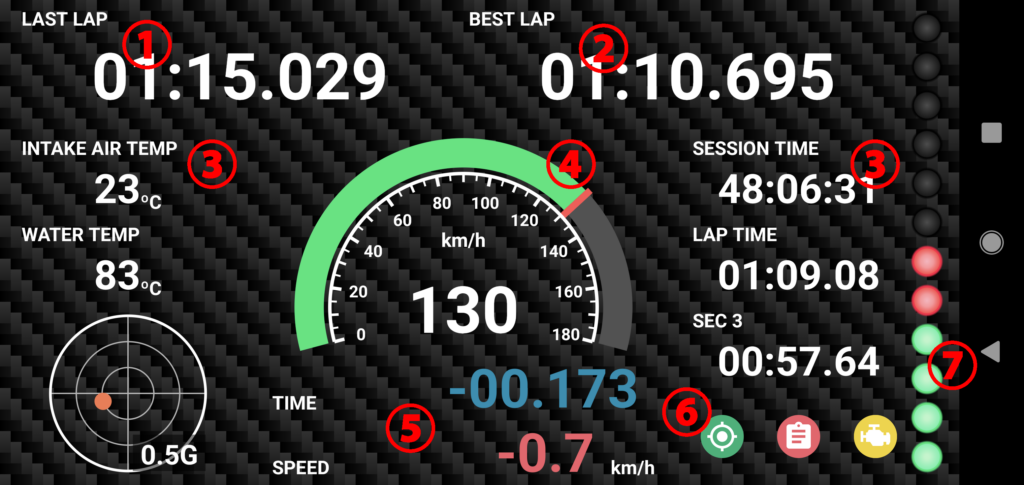
| ①Lap time | Displays the last lap time. |
| ②Best time / Target time | Displays the best lap time (or target lap time). |
| ③Display items | Displays any item. Tap each item to change what is displayed from the menu. |
| ④Center meter | Displays vehicle speed (GPS/ECU), RPM, and other meters. Tap a meter to change the contents displayed from the menu. |
| ⑤Time gap / Speed gap | Displays the time and speed difference from the best lap (or target lap). |
| ⑥Indicator | Displays GPS, logging, and vehicle information status. |
| ⑦Shift indicator | Displays the shift Indicator. The shift indicator is displayed in steps from the set RPM to the rev limit and blinks when the rev limit is reached. |
Lap timer screen (previous version)
This is the Lap Timer screen of the previous version. It is displayed when the Lap Timer is started with the Settings→Lap Timer→Ver3 display turned off.
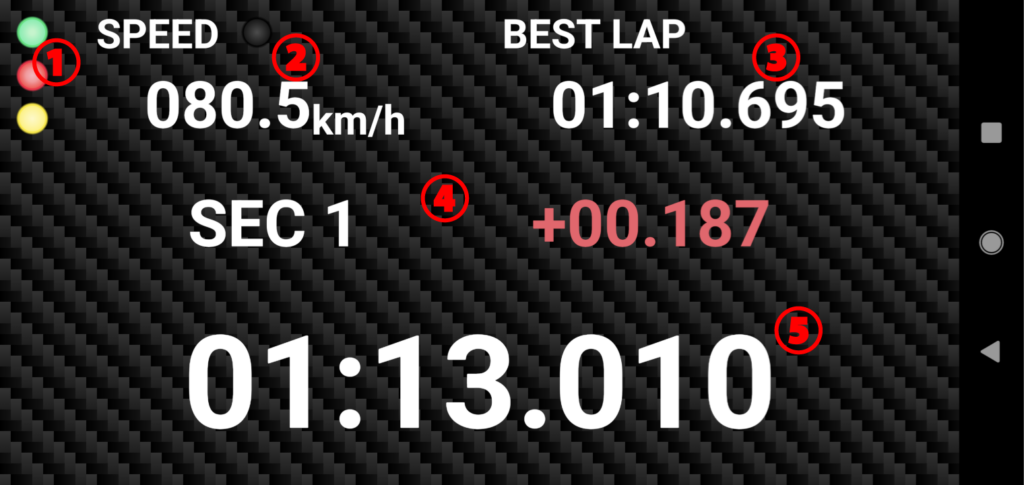
| ①Indicator | Displays GPS, logging, and vehicle information status. |
| ②Speed | Displays current GPS speed. Tap the speedometer to select peak hold (MAX/MIN). |
| ③Best time / Target time | Displays the best lap time (or target lap time). |
| ④Information | Displays the track name or sector time. |
| ⑤Lap time | Displays the last lap time. |
Menu
Tapping on the Lap Timer screen displays a menu dialog.
The menu items available for selection will vary based on the state of communication, application settings, and the location of the tap.
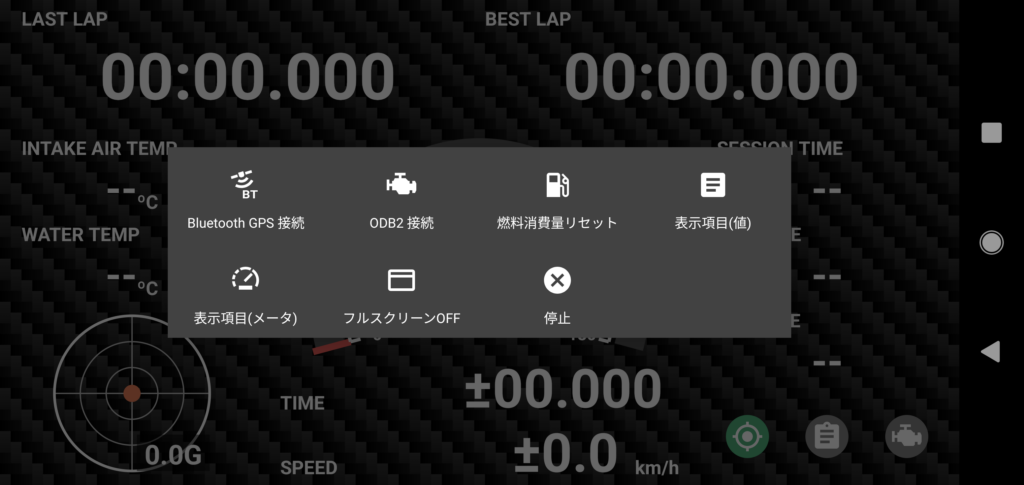
| connect Bluetooth GPS | Connect to bluetooth GPS device. |
| disconnect Bluetooth GPS | Disconnect bluetooth GPS device. (If you are using internal GPS together, switch the connection to internal GPS.) |
| connect OBD2 | Connect to bluetooth OBD2 device. |
| disconnect OBD2 | Disconnect bluetooth OBD2 device. |
| connect CAN-BUS | Connect to Vehicle CAN-BUS network via bluetooth OBD2 device. |
| disconnect CAN-BUS | Disconect Vehicle CAN-BUS network. |
| display Item (meter) | Changes the meter at the tapped position. |
| display Item (value) | Changes the item at the tapped position. |
| fullscreen | Hides the status bar on the lap timer screen. |
| fullscreen OFF | Displays the status bar on the lap timer screen. |
| reset session | Reset the session and start a new measurement. |
| reset fuel consumption | Resets fuel consumption. (Only appears when the fuel tank capacity is set.) |
| stop | Stop the lap timer. |
Change display items
The following display items (1) through (3) in the Lap Timer can be changed.
Tap the item you wish to change and select the menu below to display a dialog box to select the items that can be displayed.
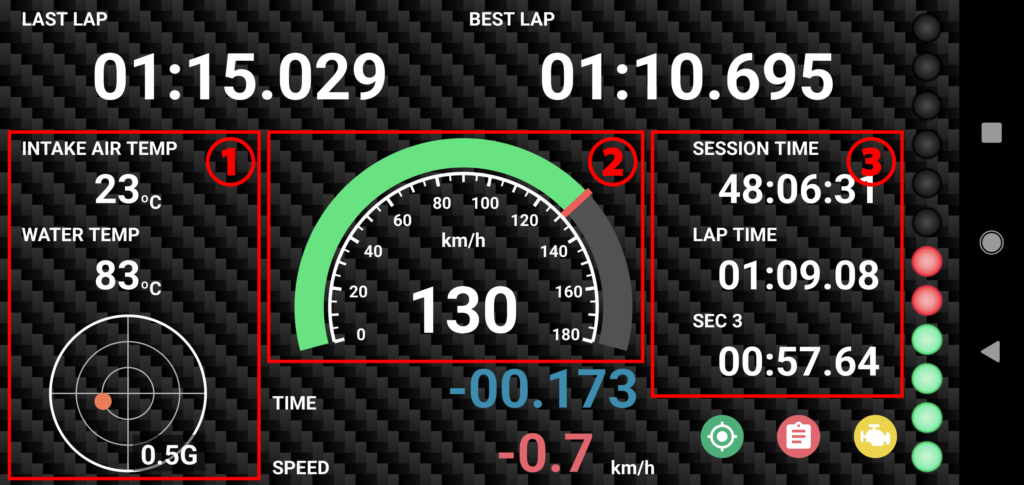
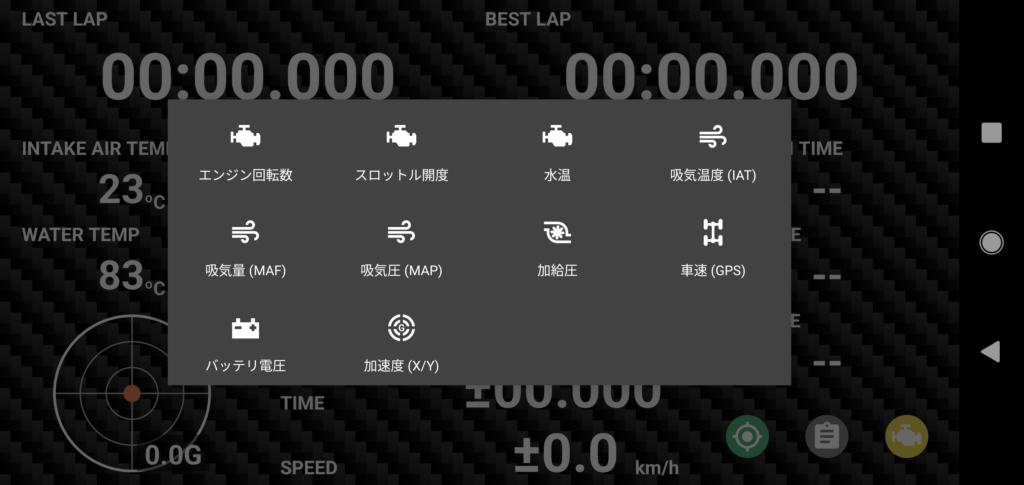
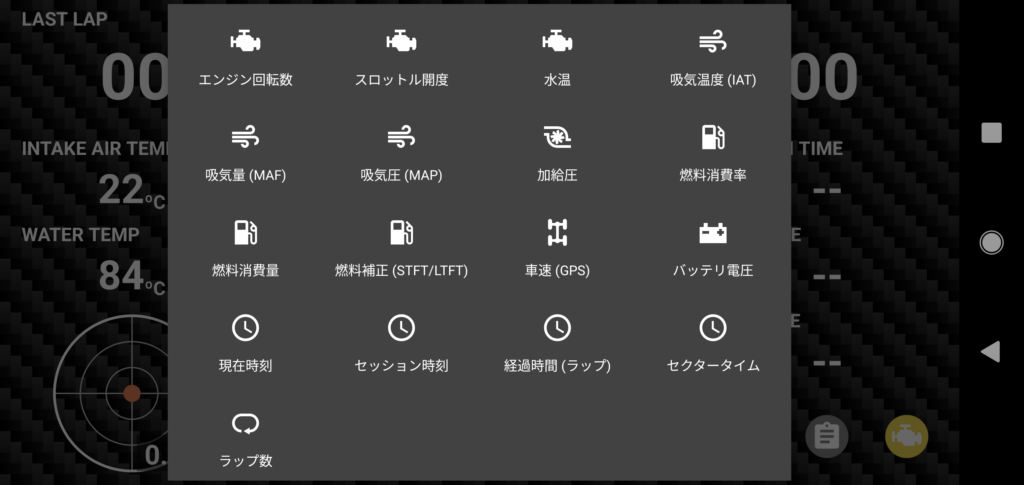
Select the item to be displayed from the dialog box, and it will be displayed at the tapped location.
*The items that can be displayed vary depending on the tapped location, communication method (OBD2/CAN), and the vehicle being communicated with.